Welcome!
Welcome to Collaborate, NCMA’s members-only online forum. This Quick Start Guide is designed to help you derive immediate value from the platform. If you have any questions or issues upon reviewing this guide, please contact Member Services at memberservices@ncmahq.org.
Quick Access
POPULATE YOUR PROFILE
UPDATE YOUR EMAIL PREFERENCES
ADJUST PRIVACY SETTINGS
MARK "BEST ANSWER"
POPULATE YOUR PROFILE
Your profile not only contains the obvious things like your profile picture and personal information, but it also is where you access things like your privacy and notification settings, see your contacts, and check up on your contribution summary for the community.
To update your profile:
- In the upper-right corner, click the drop-down next to your picture and select Profile.

- To add a profile picture, under your current picture or avatar, click the Actions button and complete the following:
i. Select Change Picture (a browse window will appear).
ii. Drag your profile picture into the window or click Choose File and select your profile picture file.
iii. Click Save. Your profile picture has been updated.
To add information to any of the remaining fields on your profile, click Add, complete the form that appears, and click Save.
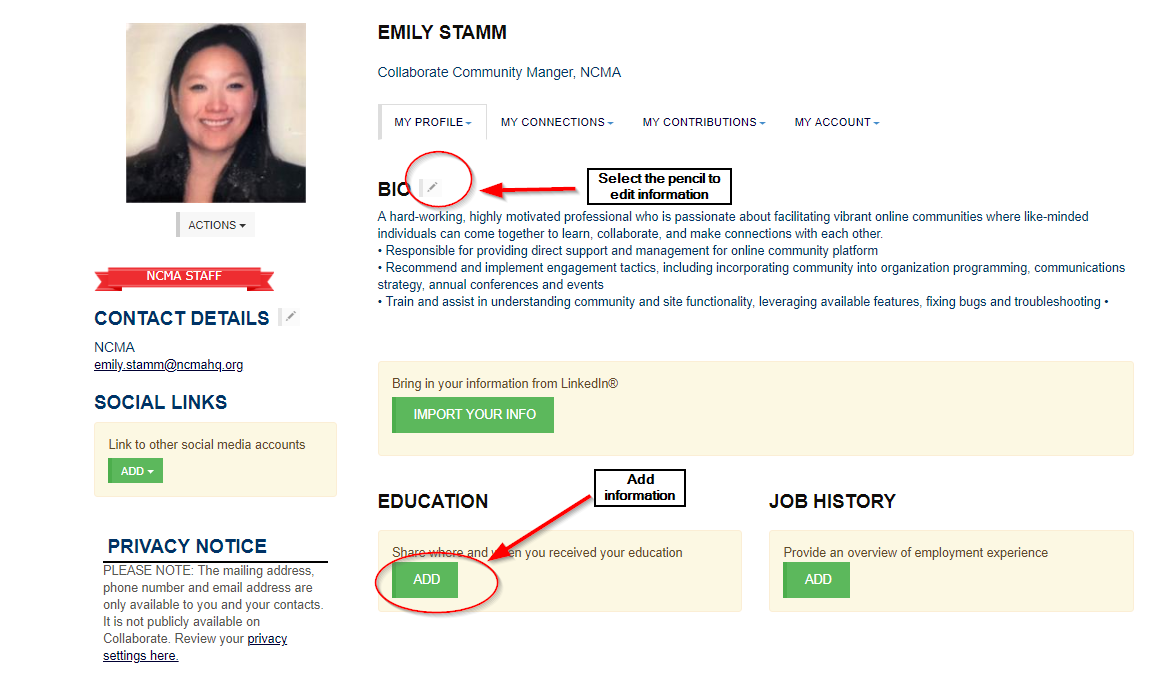
- Your profile is updated with the newly added information.
- To change your privacy settings, see Adjust privacy settings.
- To change your notification frequency, see Change email notifications.
UPDATE YOUR EMAIL PREFERENCES
We’ll keep you connected to the community through our inbox offering of the NCMA Collaborate Digest. Your member access includes this daily dose of all the previous day's discussions. You can also receive notifications for any other communities you might join. Visit the Community Notifications area to update your settings.
- In the upper-right corner, click the drop-down next to your picture and select Profile.
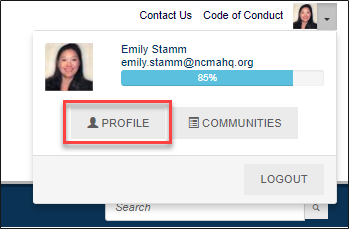
- Click My Account and select Community Notifications.
 2. In Notification Settings, locate the community for which you would like to adjust notifications and click the Discussion Email
2. In Notification Settings, locate the community for which you would like to adjust notifications and click the Discussion Email
- Select one of the following:
- Real Time - Get an email notification for each discussion post.
- Daily Digest - Get a single email compiling all posts from the previous day.
- No Email - Just as it sounds, no email notifications for discussion posts. (Not recommended)
ADJUST PRIVACY SETTINGS
When it comes to privacy in the community, you can do any of the following:
- Opt-out of appearing in the community directory and search results altogether.
- Keep some areas of your information hidden.
- Make all aspects of your profile available to all visitors.
By default, you are included in the directory that is accessible to other community members. This is useful to help you network with other members and send private messages. We recommend that you remain in the directory for these reasons, but you can opt-out if you'd like. You can also choose how much of your profile is visible to others.
To change your privacy settings:
In the upper-right corner, click the drop-down next to your picture and select Profile
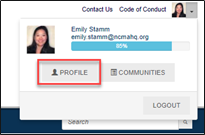
Click
My Account and select
Privacy Settings.
For each item in your profile, select if you would like for it to be seen by:
- My Contacts - People who you have added to your list of contacts in the community can see the information.
- Members Only - Only logged-in members of the community can see the information.
- Public - Anybody can see it, even the general public. It is indexed in Google search results and is visible to anyone.
- Only Me - Only you can see the information.
- At the bottom of the page, click Save Changes.
Mark “best answer”
If you receive a great response to your post, help readers find it by marking it the best answer.
1. In your post, locate the answer you like best.
2. Click the arrow next to the Reply Inline button and select Make Best Answer from the drop-down.
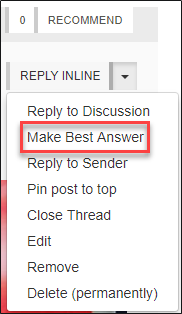
The reply now has a "Best Answer" icon above their profile picture in the thread. You can only mark a reply as best answer if you wrote the original post. You can also click Recommend on a responder's post, even if you aren't the author of the original post.
